

This is a simple guide on how to make your experience with Windows 10 better. I will list some tweaks to make post-install and software to get so you have a better experience than the default one:
Most of the information contained here came from 4chan's /fwt/ - Friendly Windows Thread, with some comments from me (even though I am not a Windows expert, just a regular user who happens to know a thing or two).
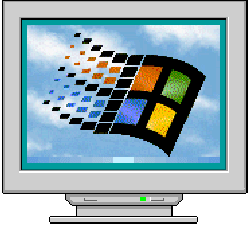
This guide is updated regularly so keep an eye for new stuff here from time to time!
In Short: Is Windows 10 still worth using in current year? The answer is yes but only if you really need a very specific program or utility that only works in Windows or if your machine works better with it compared to Linux, but 10 sucks in a lot of ways and 11 is even worse in some regards (people are speculating about Windows 12 already and I keep my expectations below ground level for this one).
I am not a Windows preacher and even less a Linux evangelist; I use both and understand that in the end all comes down to choice instead of going into OS wars on the web...
NOTICE: This guide is aimed towards users who have a little bit more knowlege about computers and tech in general instead of your Average Joe. You are expected to know how to boot into your BIOS, flash an .iso image into a CD/Pendrive, use Powershell/Command Prompt and so on, so keep this in mind when reading the guide provided (without any warranty!) below.
A good pratice after buying a laptop/desktop (used or new) is to replace the default install that comes with the machine, most of the time these builds are filled with crap utilities from the manufacter or even tampered with some sort of malicious program (if you bought it second-handed). Some may say that this will violate the warranty of the machine when brand new but have you really ever used it?
One problem that generally comes in most machines with Windows pre-installed is the bloat included by the manufacturer brand, for example: I'm using a Lenovo laptop so my old default Win10 install was full of shit bloatware and discontinued apps like Lenovo Vantage, ReachHLT, Quick Optimizer or ShareIt, just to name a few. They were impossible to get rid of, since wich new update it seems that they always re-appeared on my system after uninstalling.
You can get an ISO file directly from Microsoft on their official website (keep in mind that you only can get the ISO directly if you are using anything rather than Windows (or with some sort of spoofing in your browser), if not the site will prompt you to download their media creation tool instead, wich is way slower than just clicking "download"), for the key activation look for Microsoft Activation Scripts by massgravel it is by far the best place to get Windows image files and all my past installs were made with images from this website.
In regards to wich edition you should use, generally the concensus goes to the Enterprise IoT LTSC Edition
Even tough you can use other versions normally this version by default only ships with the system tools and Edge, that's it. Being a edition geared towards long term use in office enviroments/IoT devices it only recieves updates related to security instead of new features, now you can finally free yourself from stupid Candy Crush and Disney+ buttons and all that bullshit that comes by default with Home or Pro.
If you are looking specifically for the Enterprise IoT LTSC Edition, get it here, don't forget to check the genuity of the ISO file with Genuine ISO Verifier or 7Zip.
One thing to add is about the different lifecycle from each eddition, Home/Pro/Edu/Ent editions end support in 2025, LTSC in 2027, IoT LTSC in 2032. Something to keep in mind since Microsoft announced it recently.
To flash the ISO you can use Ventoy, Rufus or Balena Etcher. I personally recommend Ventoy due to the flexibility compared with the other two.
This is the first thing to do after going through the dragged and boring instalation process.
There are a dozen of debloating tools avaliable for Winblows (sorry fot the joke), in this guide I recommend one in specific wich is the Windows Utility made by Chris Titus.
The main pro of this one in specific is that you can run it directly from (Admin) Powershell using:
irm christitus.com/win | iex
But remember that you will have to be online to acess it in the first place :p. If you want to use the App Download feature make sure to update Winget first.
If you are willing to give Chris some monetary contribuition (and have the option to run the tool offline) see his website here
There are other tools like Win10Debloater and Privatezilla, but they can be a little lacking of updates or maintenance.
Keep in mind that these debloating tools can (and will) screw with something on your system depending on the settings that you apply and your knowledge about how Windows works since the botnet is basically integral to Win 10/11 nowadays, if in doubt stick to the recommended options of the tool.
Sincerely, if I really wanted to search for something on the web I would open my browser and do it on a search engine, not in the fucking system search bar with Bing. This is the main reason for the default search option being so damn slow specially on low end machines like mine.
- In the Registry Editor go to --> HKEY_CURRENT_USER\SOFTWARE\Microsoft\Windows\CurrentVersion\Search
- Right-click on the Search Folder and select New > DWORD (32-bit) option in the contextual menu.
- Name the newly created DWORD as BingSearchEnabled and double-click on it.
- On Edit DWORD pop-up, make sure the Value data field is 0 and click on OK.
- Next,duble click on CortanaConsent entry.
- On Edit DWORD pop-up, type 0 in the Value Data field and click on OK.
If you've used one of the tools on the last step then this probably is already done, but if not here it is.
After some time using some Desktop Enviroments on Linux I realized that window animations and most of the "eyecandy" that comes with it is completely useless and just waste system resources specially on low end hardware.
Simple stuff.
Search for "View Advanced System Settings" ---> Performance ---> Adjust for best performance.
I only keep "Show thumbnails instead of icons", and "Smooth edges of screen fonts" on, anything else is disposable.
Settings ---> Personalization ---> Colors | to turn off the transparency effects
I was planning to write a more detailed and lenghty text because you can go a lot more far with software choice and customizations, but this is, in my general view, the bare minimal you need to do to have a functional Windows install.
Even with the imminent EOL of Win10 after the announce of Win11 is safe to say that 10 will continue to be widely used at least until the end of the decade, the fact there is people still using Win7 and as daily drivers in current year proves that.
As I said earlier, basically the one lasting reason for me to keep using Windows at the time being is gaming (and more specifically videogame modding), rather than that all the tools that I use and things that I do work on Linux. Remeber what I said about choice earlier...
So anyways, I hope that this little guide is of some help to you to use this operating system in a more saner way.
